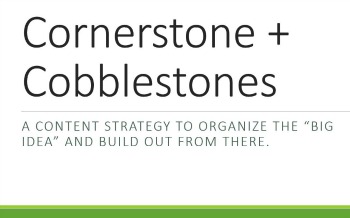The new Gmail is here, and it is excellent.
I tested Google’s last attempt to remake Gmail (I think it was called Inbox) for about 10 minutes. It eliminated everything that is good about the “primary + multiple inboxes” approach and added nothing noteworthy instead. But this redesign? It’s a keeper.
For one thing, it builds on the existing design rather than try to make me rethink my inbox. For another, it has some great features that I’m just starting to explore.
Five reasons to use the new Gmail now.
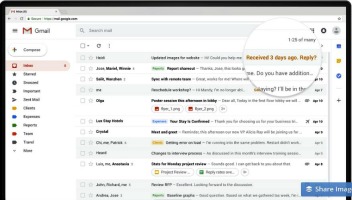
No, this is not my inbox.
While there’s a lot to love, here’s my starter list:
- attachments are viewable inline
- view your calendar in Gmail
- use Task View and Keep (notes) right from Gmail
- delete or snooze emails
- confidential mode
I “star” far too many emails. Mostly I do this so that I can easily find the email from a client that has a crucial document or quickly go back and locate where, in a long line of emails, a signed contract is buried. The new Gmail makes much of that process obsolete with a default view that not only shows you which emails have attachments but what they are (the type of file and the first 13 characters of the file name). More important: you can click directly on a file without first opening the email.
Another big plus of this redesign is the ability to see other Google apps right from your inbox. I’ve had my calendar up all day, negating the need to constantly toggle back and forth between Gmail and Calendar tabs. You can also view tasks, notes, and even integrated outside apps (e.g., Trello). Similarly, it always stunned me that you could one-click archive an email but you couldn’t until now one-click delete one. And don’t snooze on snooze mode, which will let you remove an email temporarily out of your inbox until it’s needed. At that point, it will pop back up to the top of your inbox.
The new Gmail also has an AI feature that comes up with “smart replies.” Although I understand the value of a quick “thanks” response, I hope people use this new feature judiciously. A few extra words (aka, personalization) still matter — at least to me.
With this redesign, Google has done away with the need for a number of extensions and plug-ins. One example of this is confidential mode. According to the Gmail blog:
A new confidential mode allows you to remove the option to forward, copy, download or print messages—useful for when you have to send sensitive information via email like a tax return or your social security number. You can also make a message expire after a set period of time to help you stay in control of your information.
This is important, and having it baked into Gmail will help.
Here’s where to learn more about the new redesign. And here’s a Gmail cheat sheet.
You can start using the redesign now.
If you have a personal Gmail account, you can start using the new Gmail by clicking on settings and then on “try the new Gmail.”
If you have a Google apps (G Suite) account, there’s an extra step to get started. Assuming you are the administrator, you need to go into your administrative console. Once there, type into the console search bar, “Gmail Early Adopter Program.” (Trust me, it’s easiest this way.) Once you find it, click the option to become an early adopter. Shortly after that, the option to “try the new Gmail” should appear in your Gmail settings. Hey, it worked for me.
Give the Gmail redesign a try. I think you’ll like it too.